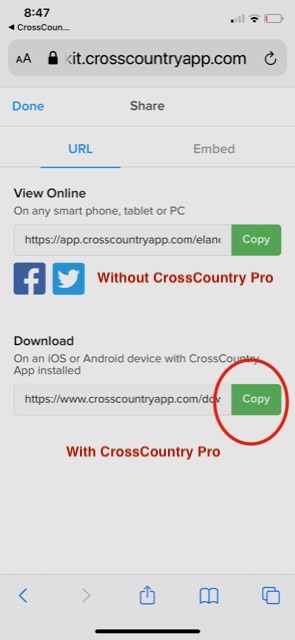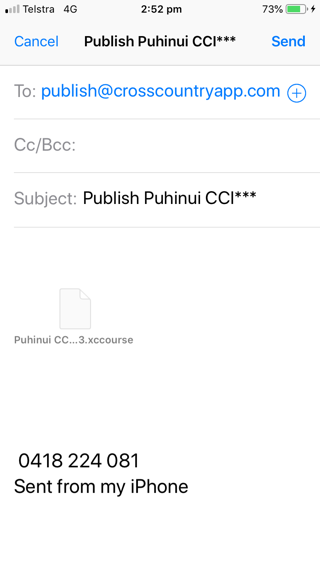Sharing Courses between CrossCountry 1 on iPhone and CrossCountry 2 on iPhone and Android
"I cannot open the course my friend who has the iPhone app has sent me"
The CrossCountry 1 iPhone app (with the wheel icon) has a different file format to your "next generation" CrossCountry 2 app so course files cannot be emailed or sent via Whatsapp etc.
You share courses privately by uploading them to our server and then sharing the link via WhatsApp, messenger, email etc. This is also how you can transfer your own courses from CrossCountry 1 to CrossCountry 2
Give these instructions to your friend
- Create an account at accounts.crosscountryapp.com/signup
- Log in by opening CrossCountry app on your iPhone or iPad
- Touch the little information icon in the course list
- Touch "Login" down the bottom of the iPhone
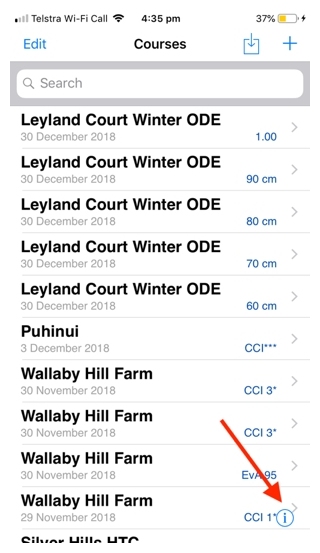
- In the course list, open the course to upload
- Tap the Share button (bottom right)
- Tap Upload
- Optionally tap the Public button to make the course instantly public in our library
- Once uploaded you will be prompted to open in the toolkit
- If you see this, instead of the above screens, it means you are not logged in.Log In
- Open in Toolkit
- Tap the share button
- Copy the download link and paste it into a message, email, whatsapp etc
- When you receive the message, open the link and the course will download to CrossCountry app
- Copy and paste the online link instead. Send by email, messenger etc. When you receive the message, open the link and you will be able to view the course. You will not see minute markers
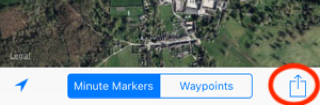
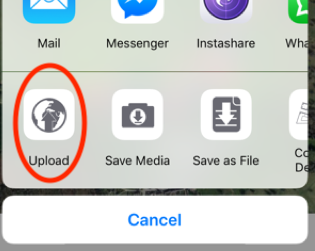
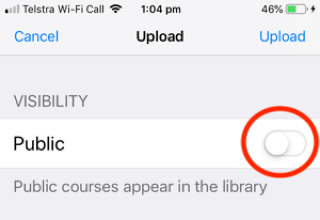
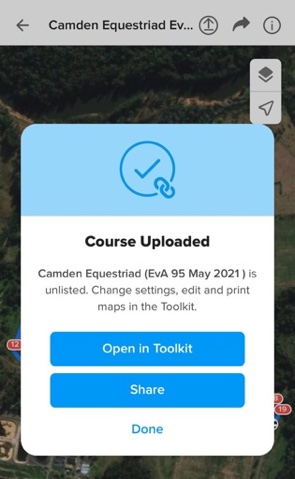
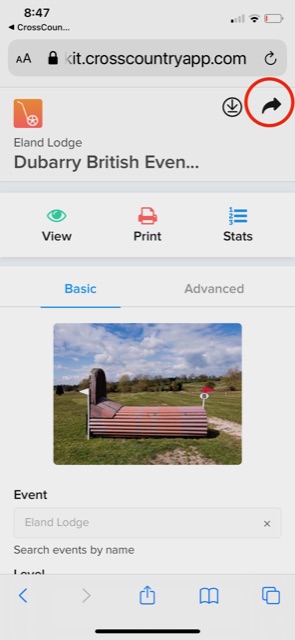
If the receiving person has CrossCountry PRO