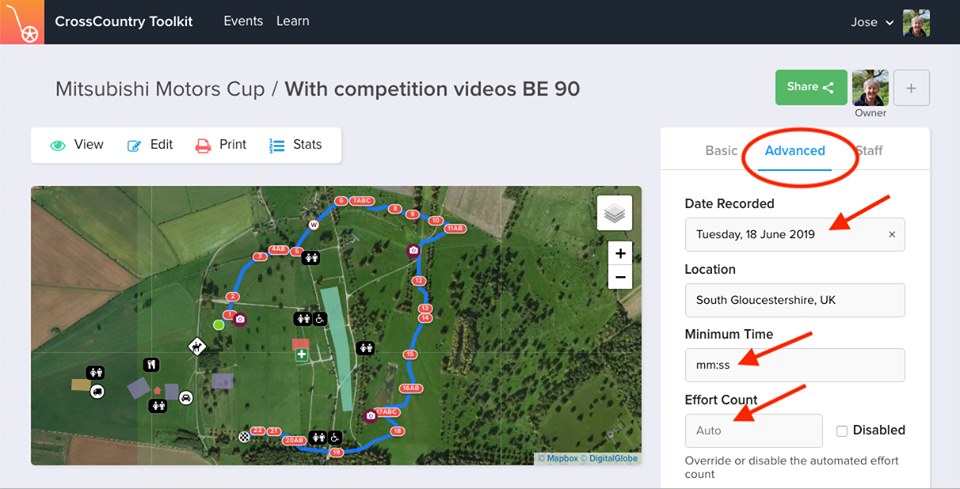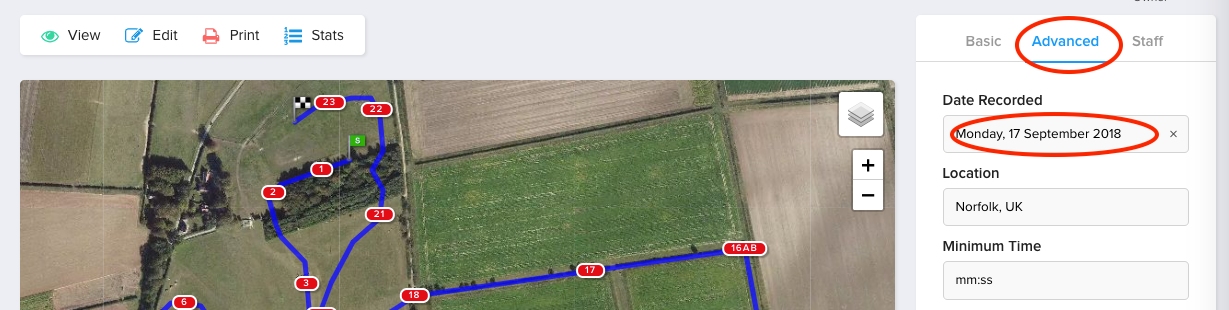Efforts Count & Advanced Tab
The Toolkit automatically calculates the efforts count for you. You can see it in the left hand bottom corner while you edit the course. It treats an A and a B element as two efforts but sometimes you have a direct route that is an AB, as a single effort. So your automatically calculated efforts count will be e.g. 35 instead of the correct 34
How to change the efforts count
- Open the Toolkit on your desktop, tablet or smartphone.
- Open the course and select the Advanced Tab
- Enter the correct Efforts count where it says Auto
- Remember that if you make changes to the number of elements in the course you will need to set the Efforts Count again manually. The Toolkit editor will continue to show the calculated efforts count
- You can suppress the Efforts count on the online map and print maps by tapping Disabled
- If you created the course some time ago you, change the date under the Advanced Tab as this is displayed in the library and an old date could be confusing to competitors