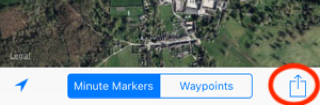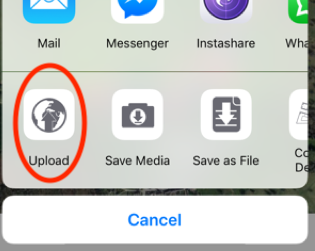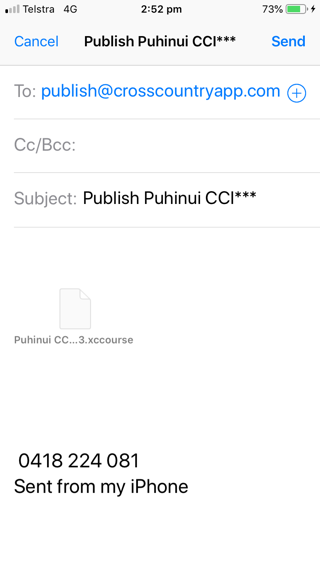Backing up and migrating courses to CrossCountry 2
Backing up your courses to your free server cloud storage means they are safe even if your iTunes backup fails and you cannot restore after losing or replacing your phone.
It saves you doing a full restore if you just want to recover a course you have deleted by mistake.
Store your courses in the cloud to free up space on your iPhone/iPad
You transfer your courses to CrossCountry 2 by uploading them to the server, then downloading to CrossCountry 2
- Open CrossCountry app on your iPhone or iPad
- Log in if necessary
- If you are backing up several courses from the same event, check that they have identical event names. It keeps them all grouped together in your Toolkit account and easier for you to find them again. See Organising your events and courses - Toolkit Best Practice
- In the course list, select the course to upload
- Tap the Share button (bottom right)
- Tap Upload
- Repeat for each course you wish to backup
- If, instead of the above screens you see this one below, you need to Log In